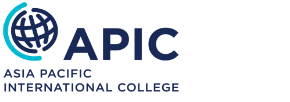IT and Online Systems
Getting Started Online as a Student at APIC
At APIC you need to have access to:
- Student Portal
- APIC Email - Office365
- APIC Online Learning System (OLS) - Canvas
Technical Requirements for Studying at APIC
The minimum requirements for students in most courses include a computer with a current web browser, email address, the software capability to submit assignments as Microsoft Word (.doc or .docx) documents, and access to the Internet preferably using high-speed NBN, ADSL, Cable or similar. Some courses may have additional software requirements such as MS Project, please see your Unit of Study Guide for more information.
Minimum Hardware Requirements:
We strongly recommend a computer less than 3 years old.
- Processor (CPU): Minimum Intel Core i3-3xxx or above.
- Memory (RAM): Minimum 4 GB or more.
- Ethernet connection (LAN) or a wireless adapter (Wi-Fi).
- Hard Drive: Minimum 120 GB or more.
- Online students will also need the following to participate in the online tutorials:
- Headset or speakers and microphone (we recommend a USB headset for greater reliability)
- Webcam
- Internet bandwidth of at least 600kbps/1.2Mbps (up/down)
Recommended Software:
- Microsoft Windows 7 or above is recommended.
- Apple OS X with Microsoft Office will work for many of our courses, but APIC IT Help Desk support is very limited.
- Other operating systems may work but are not supported by the APIC IT Help Desk.
- Zoom to attend online sessions (online students only).
- Firefox or Chrome Web browsers: To access Canvas and your learning contents.
- Microsoft Office (Office 365): To prepare and save your documents and assignment.
- Canvas Mobile App
Accessing Student Portal
URL:https://apic.meshedhe.com.au/
Username: Your student number
Password: AP!C + Your date of birth (DDMMYYYY)
eg. AP!C24051998
To recover your Student Portal password you have to contact APIC Student Services to reset your Student Portal password.
- Note: Your Student portal, OLS (Canvas) and APIC email (Outlook 365) passwords are initially the same but updating your password on each of the systems won't update it on other systems automatically. You need to update your password on each system separately.
You should be able to reset your own password on Student Portal by clicking on the "Forgot password" at the top right corner of the Student Portal login page.
If you can’t reset your Student Portal password for any reason, please raise a ticket using the IT Help Desk: https://eca.edu.au/helpdesk/ or send an email to [email protected].
Accessing APIC Email (Outlook 365)
URL:https://portal.office.com/
Email address: Your student number + @student.apicollege.edu.au
Password: Same as your Student Portal password
To recover your APIC email (Outlook 365) password follow the steps below:
- Click on 'Can’t access your account?' link on Microsoft Office 365 login page.
- Enter your APIC email address (your student number + @student.apicollege.edu.au).
- Follow the instructions to reset your password.
If you can’t reset your APIC email password for any reason, please raise a ticket using the IT Help Desk: https://eca.edu.au/helpdesk/ or send an email to [email protected].
Accessing the APIC Learning Management System (LMS) – Canvas
APIC uses Canvas as its Learning Management System. This is where you will find all your class materials, submit your assessments, and receive communications from your lecturers. Please follow the steps below to log into Canvas.
URL: https://apic.instructure.com
Login ID: Student [email protected]
Password: AP!C+Your Date of Birth(ddmmyyyy)
Example:
Sample Login ID: [email protected]
Sample Password: AP!C05101998
For step-by-step instructions on accessing and navigating Canvas, please download the Canvas Quick Start Guide
To Recover your Canvas password, follow the steps below:
- Click on the Forgot Password? link on the Canvas login page.
- Enter your APIC email: Student [email protected]
- You'll receive an email in your Outlook 365 account with a password reset link.
If you can’t reset your Canvas password for any reason, please raise a ticket at https://canvasservicedesk.eca.edu.au/support/tickets/new
IT Support Contact Details
For IT Support when on campus, please see Reception (Sydney Campus) or Student Services (Melbourne Campus).
For off campus support, you can also raise a ticket using the IT Help Desk: https://eca.freshservice.com/a/tickets/new
IT support is available Monday to Friday 9:00 am to 5:00 pm.